In this manual, you will learn about basic troubleshooting steps that can help you resolve issues with connecting Google Analytics.
Please double-check the email address of the Google account through which you’re connecting Google Analytics (GA) to Semrush. Make sure that it has the necessary permissions. To connect a GA account to Semrush, you need to have at least Viewer permission.
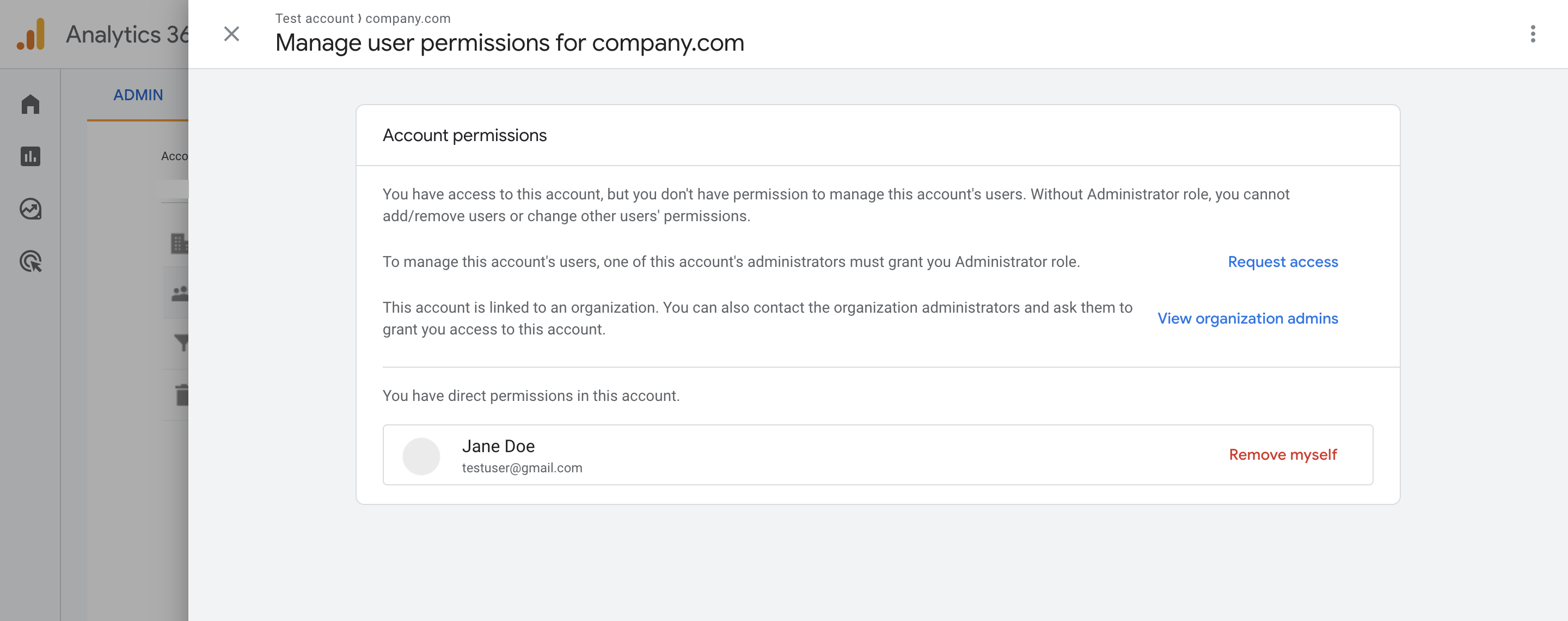
If you connect a Google Analytics account via the SEO Dashboard, and you don’t have the necessary permissions you will see the “A Google Account with editor access is required” notification.
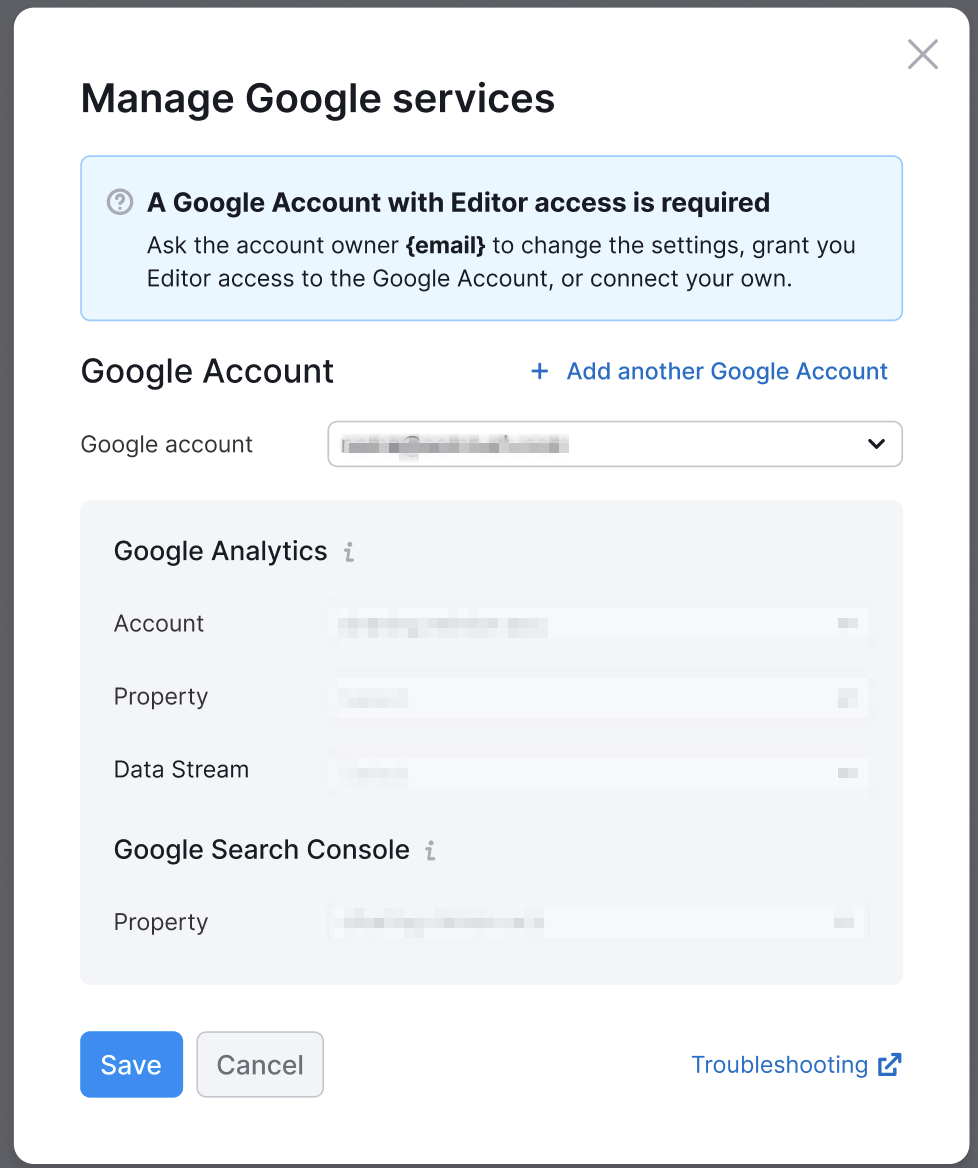
If the necessary permissions were granted after you tried to connect your GA account, you will need to reset the integration in Semrush and repeat the steps of connecting GA.
For a step-by-step guide on disconnecting the Google Account from your Semrush account, please refer to this article. After disconnecting, follow the instructions outlined in this article to reconnect your Google Analytics account.
Make sure that in Google Analytics (GA), the Website’s URL in View settings and the Default URL in Property settings exactly match the folder's domain in Semrush. In other words, if in GA the Website’s URL/ Default URL is blog.example.com, your folder in Semrush should be set up for blog.example.com, not example.com, and vice versa.
To see the Website's URL, go to Admin -> select Data Streams.
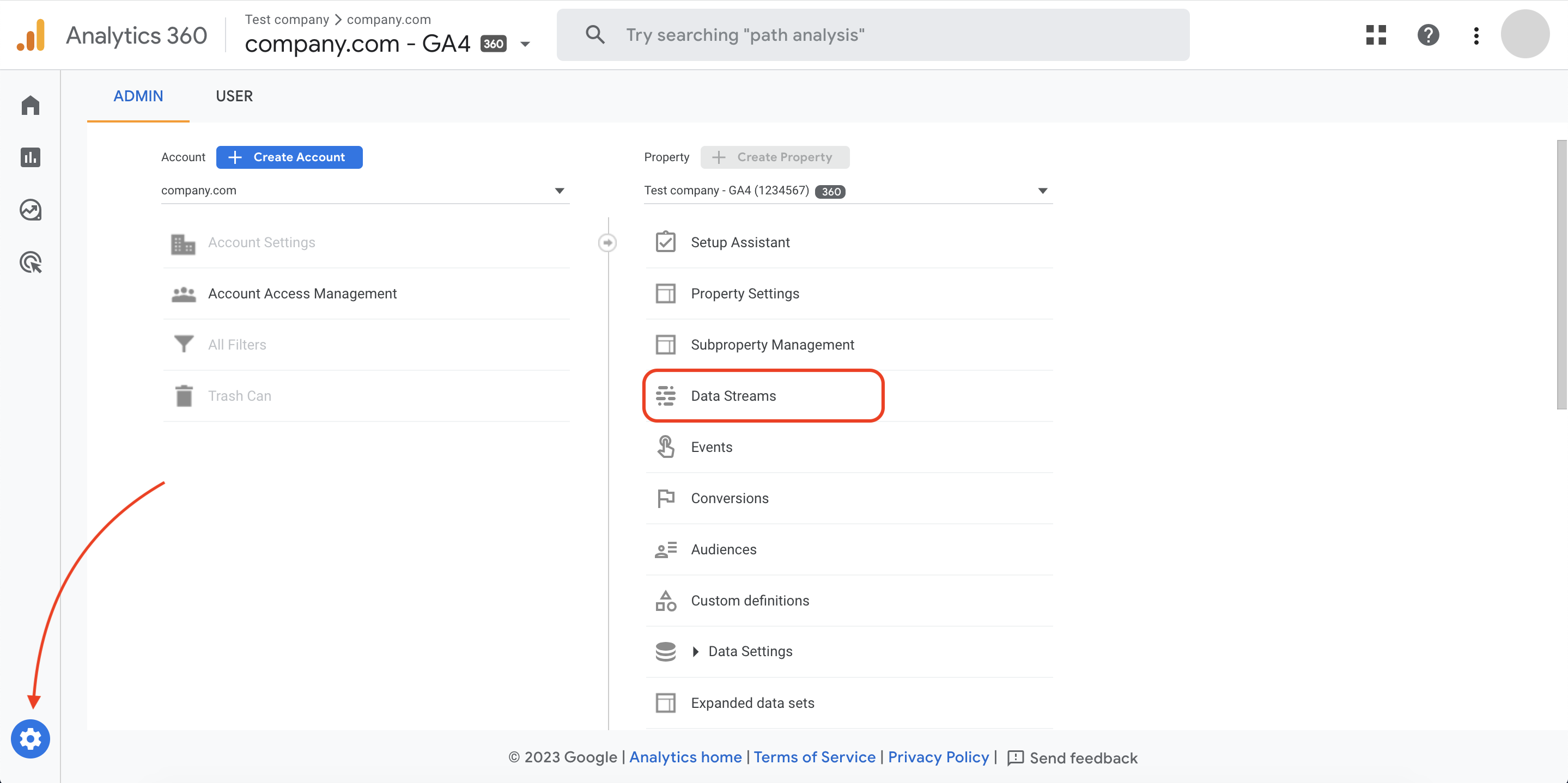
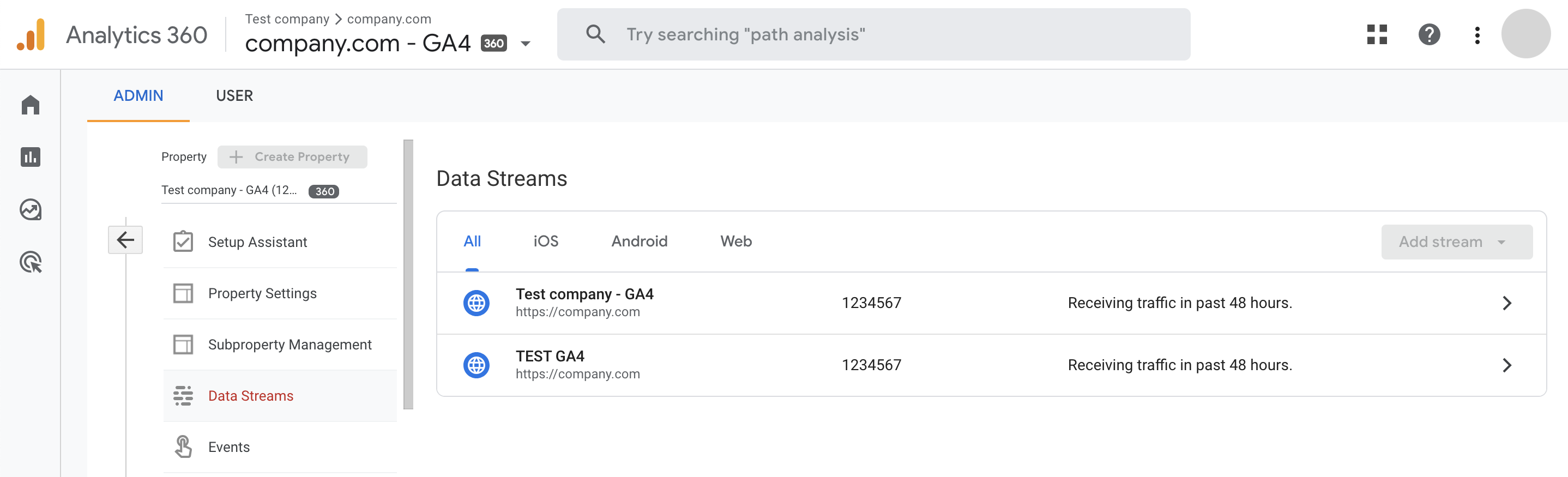
If the issue persists, please reach out to our Support team and specify the following:
- the email address associated with the account in Semrush where you’re connecting Google Analytics
- the domain name of the folder in Semrush where you’re connecting Google Analytics
- the tool in Semrush that you're trying to pair your Google Analytics account with
Our Customer Support Team will be happy to support you on any matter.